Touring the Donor Builder Interface
Learn quick access tools and how to navigate Donor Builder CRM
When you log in to the Barefoot CRM, the first page you’ll see is your dashboard. Quickly navigate from there to other pages you may need for your next task. This article dives into how the CRM is laid out and previews the tools that are easily accessible from any page.
Note: To dive deeper into the tools available in Donor Builder, check out the articles listed in the Using the Interface folder.
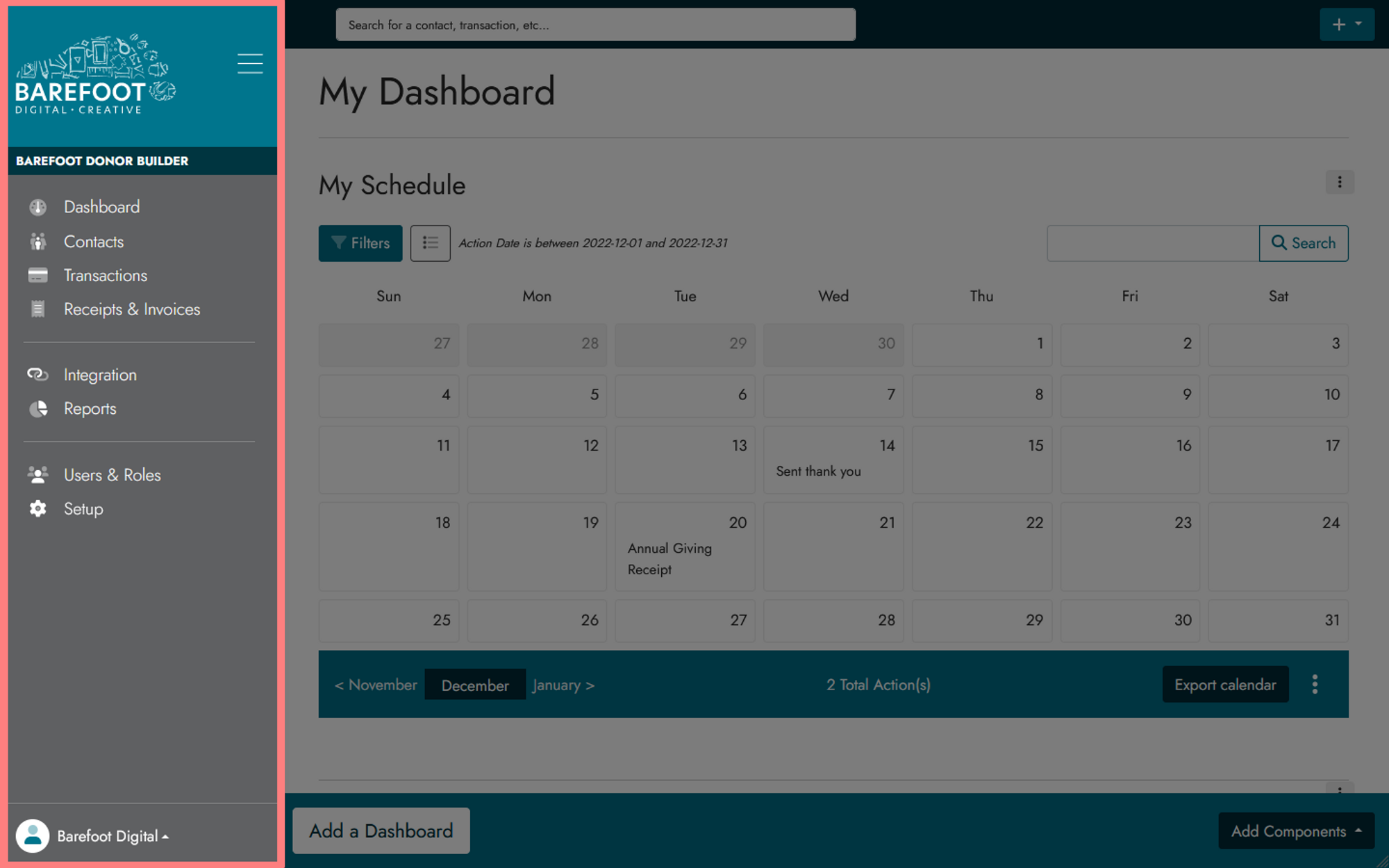
Let's take a look at the options on the sidebar and where they lead.
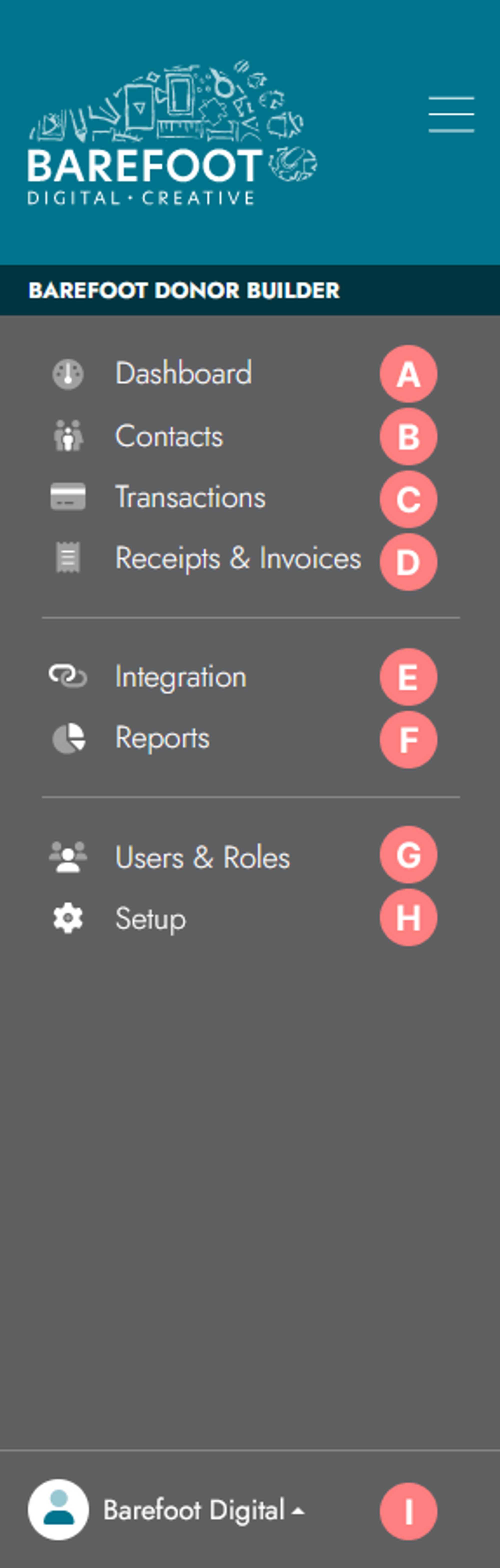
Dashboard (A)
Click Dashboard to open a dropdown list of all your dashboards. Navigate to a specific dashboard by selecting one from the list.
Contacts (B)
When you click Contacts, you’ll see a dropdown menu with links to these pages:
- Accounts
- Contacts
- Actions
- Notes
Click on a link to go its corresponding page, where you’ll see a complete list report for that category.
Beneath those links you’ll see the options to quickly Add a Contact, Add an Action, and Add a Note.
Transactions (C)
Click Transactions to navigate to these pages in the dropdown menu:
- All Transactions - View a list of all transactions recorded in the CRM.
- Recurring Cheques - View a list of all recurring cheques.
Below those links you have the option to quickly Add a Transaction and Add a Recurring Cheque.
Receipts & Invoices (D)
Clicking Receipts & Invoices opens a dropdown menu, where you’ll find links to your Invoices page and Charitable Receipts page.
Below those links you can quickly Add an Invoice and Add a Charitable Receipt.
Integrations (E)
Click Integrations to open a dropdown menu showing links to these pages:
- Forms - View a list of all your forms and add new ones.
- Email Marketing - View and edit your marketing platform integration details.
Reports (F)
View standard reports from your CRM data. When you click Reports, you’ll see a dropdown list with various types of reports.
Click on a report type to see an array of reports in that category.
Users & Roles (G)
How should these be described?
Setup (H)
How should these be described?
Profile & Log Out (I)
This opens a pop-up menu allowing you to go to your profile page or log out.